How To Crack Windows XP, Vista and 7 Passwords
If you rely only on windows password for the security of your computer and personal data then the chances of getting your data in wrong hands are very high.
Trick Level : Script Kiddies
Skills Needed : No
Step
1: Download the Ophcrack iso image suitable to your needs i.e. for xp or vista/7
you can choose the ophcrack Live CD (without tables) also but then you will have to download the rainbow tables separately.
you can choose the ophcrack Live CD (without tables) also but then you will have to download the rainbow tables separately.
Step
2: Make a live Pendrive (?) with the iso file. (Howto make live Pendrive?)
Step
3: Shutdown and Boot the system with your pendrive.
And
now the ophcrack will automatically start over and complete its work.
Whats Behind the Scene
The passwords in windows are hashed and stored in the SAM file located
at C:\WINDOWS\system32\config
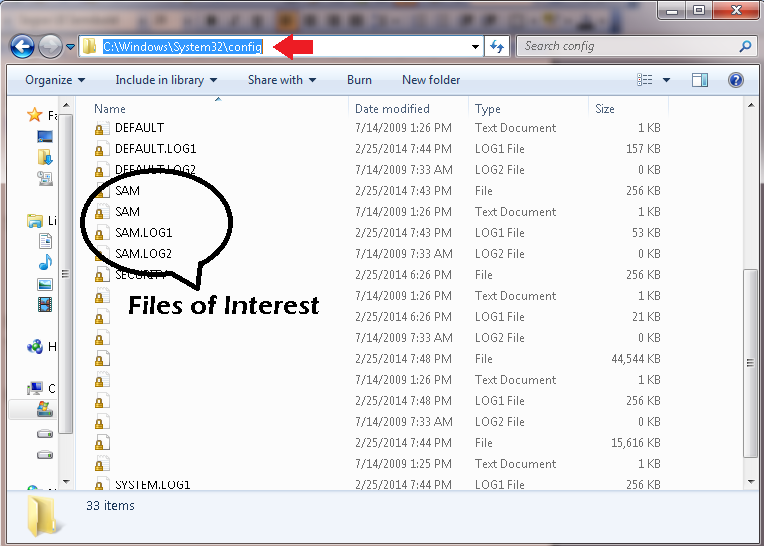
The passwords in windows are hashed and stored in the SAM file located
at C:\WINDOWS\system32\config
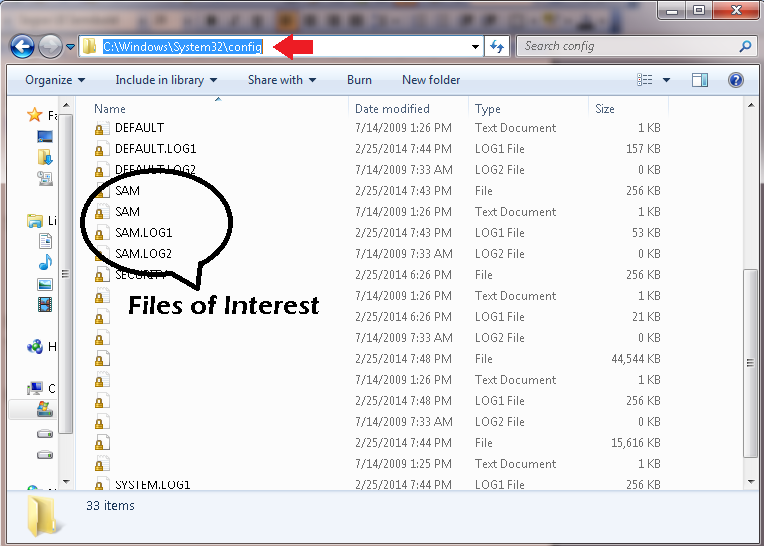
Files
of interest are
SAM
SAM.txt
But
here in windows environment these files are locked to users even administrator
but system account. To
have these files in your hand you can boot the system with
any linux live
pendrive and copy these in your
pendrive and then you can process them
later using ophcrack.
Note
: Till date only Tables for XP, Vista and 7
are available, Still nothing for Win8





